🤖 MTLS Authentication & OAuth 2.0
Here's a quick guide to get started using our powerful API
🪪 Getting Client Credentials
To Request API Access (New Clients): If you do not have credentials yet, please contact your Customer Success Manager (CSM) or our Customer Happiness team to start the enablement process:
Mexico: [email protected]
Colombia: [email protected]
Brazil: [email protected]
For Technical Support (Clients with Credentials): If you are actively integrating or need technical support with your existing credentials, please contact our Solution Engineering team:
Mexico: [email protected]
Colombia: [email protected]
Brazil: [email protected]
🔐 Authentication & Access
You should have received four files: .json, .crt, .pem, and .key. Here’s how to use them:
Step 1️⃣: Get the API Specs
Download or copy the latest API JSON file from this the last version of Clara API, this document contains all the API specifications and is required for configuring Postman.
Step 2️⃣: Import API in Postman
Open Postman → Import JSON file → View all endpoints.
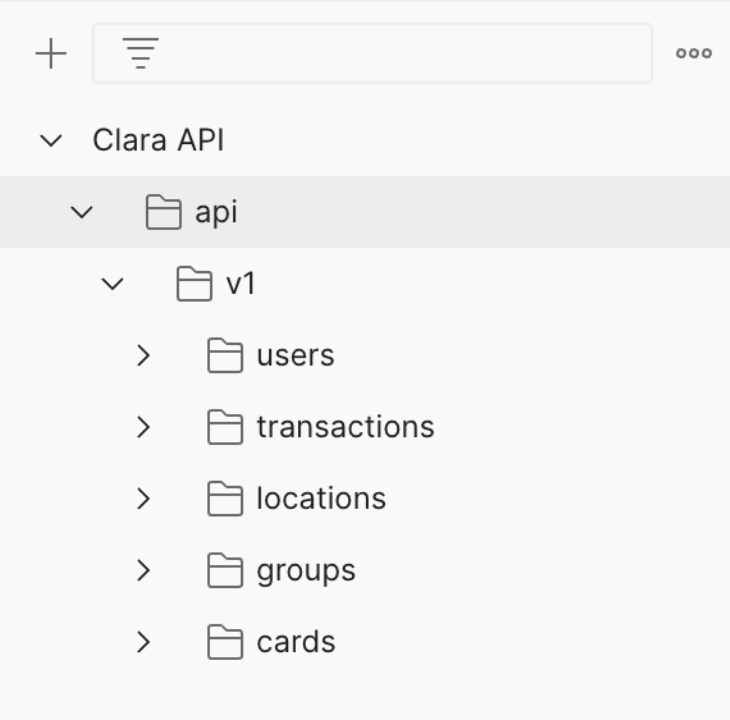
Step 3️⃣: Configure Certificates for API Access
In Postman → Settings → Certificates:
- Upload CA certificate and Client certificates (private and public) - in their respective types.
- Host:
public-api.mx.clara.com - Port:
443(choose the country depending where you are based mx: Mexico, co: Colombia, br: Brazil)
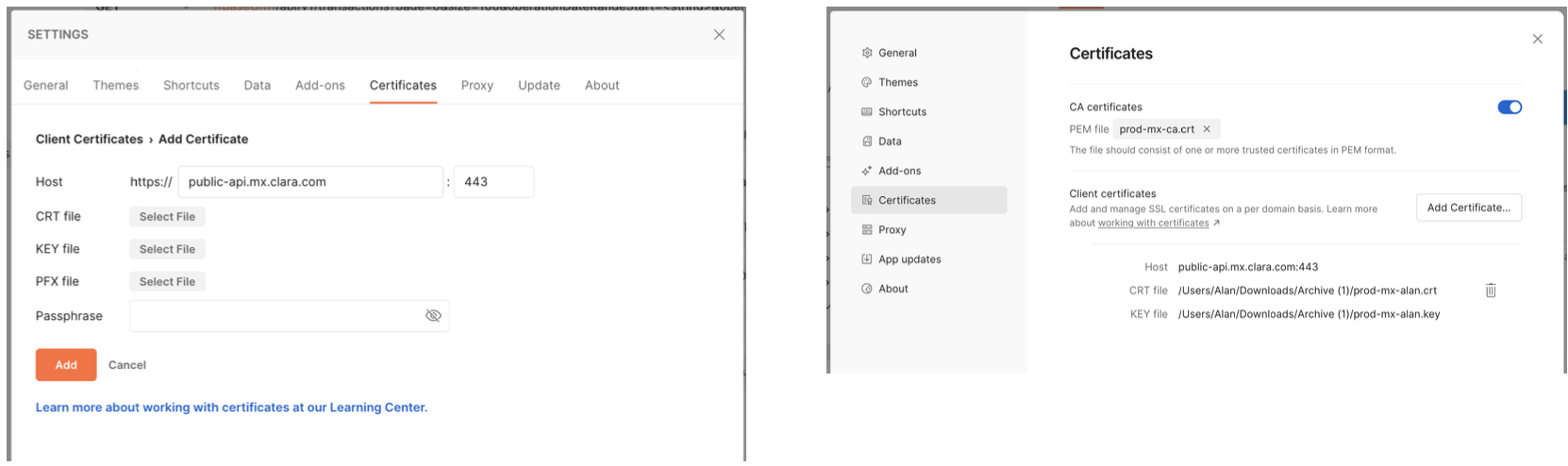

Step 4️⃣: Authenticate to the API
As a security measure, the API requires OAuth 2.0 authentication. Follow these steps to authenticate:
- Go to the desired API endpoint in Postman.
- Select "OAuth 2.0" as the Authorization type.
- Use this Access Token URL public-api.mx.clara.com/oauth/token (choose the country depending where you are based mx: Mexico, co: Colombia, br: Brazil)
- Use the provided Client ID and Client Secret to configure a new token in the "Configure New Token" option.
- Obtain the JWT token generated through the above steps.

Step 5️⃣: Request Data from the API
Now that you have authenticated using the JWT token, you can start making API requests.
Congratulations, you're all set!
Multi-Entity Project
It is possible to use a multi-entity project with the Clara API. When creating a group of companies (such as a holding), the client will receive a token just like any other. However, this token can assume the role of a specific company without requiring a new connection, certificates, or credentials to generate a JWT. To switch context, include the HTTP header X-Tax-Identifier with the company’s Tax ID as its value.
Example:
curl -v https://public-api.mx.clara.com/api/v3/transactions \
--cert /path/to/client-cert.pem \
--key /path/to/client-key.pem \
-H "Authorization: Bearer eyJhbGciOiJIUzI1NiIsInR5cCI6..." \
-H "X-Tax-Identifier: ACME8001011H0" \
-H "Content-Type: application/json"
If you need any further assistance, please refer to our help center. Our support team will be happy to help you.
Updated about 1 month ago